Apart from the Fingerprint lock, there are 3 primary locks on LG Aristo 5. They are Password, Pattern & PIN. The fingerprint is a secondary lock. You can add a fingerprint only after setting up a primary screen lock.
It’s very important to make note of the screen lock PIN/Pattern/password during the setup. However, if you’ve already forgotten it, we need to look for a way out to bypass the lock screen.
Follow the step by step tutorial with screenshots to bypass your Aristo 5 lock screen in a few minutes –
How to bypass LG Aristo 5 lock screen without reset
First of all, let’s try to bypass the lock screen without losing the precious internal storage data –
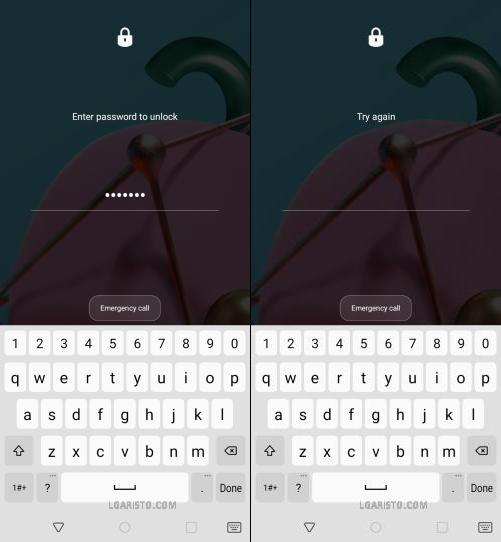
I’m stuck on the Aristo 5 lock screen and I don’t remember the lock screen password.
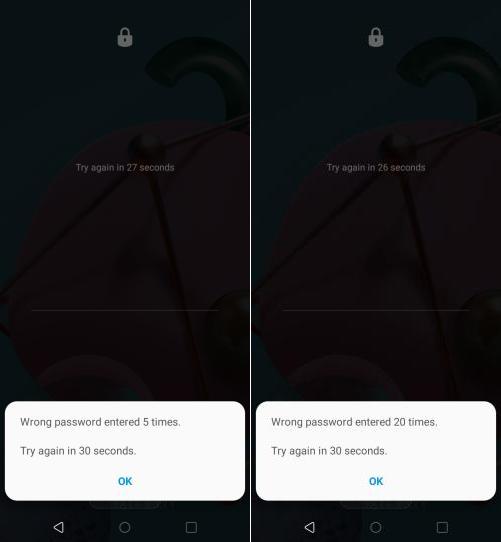
Let’s keep trying to unlock the screen. We may get an alternate option to restore the phone (such as the Google account).
After 5 wrong attempts, we need to wait for 30 seconds to try again.
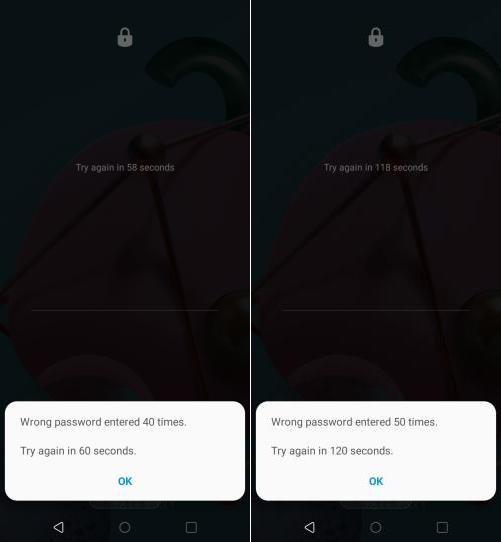
I tried up to 50 times. Only the wait time increased after every few failed attempts.
So, one thing clear there is no way to bypass the Aristo 5 lock screen without a reset.
Let’s try to hard reset the phone using the volume down and power button.

To hard reset the Aristo 5, we need to power off the phone to boot into Recovery Mode.
It’s not allowing to even power off the phone. I can power off the phone by draining the battery, but that will take a long time.
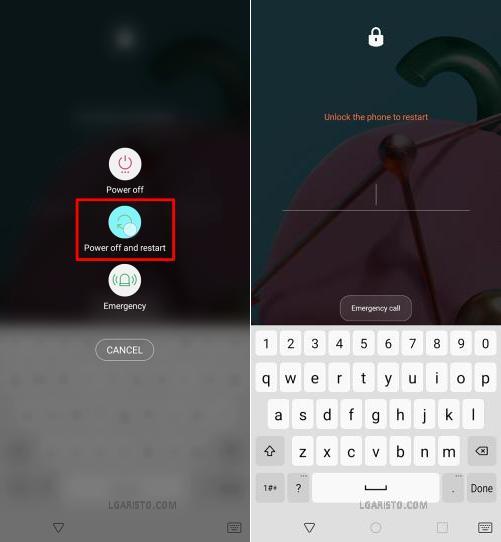
The next option is to restart the phone.
It’s not letting me even restart the phone without unlocking the screen.
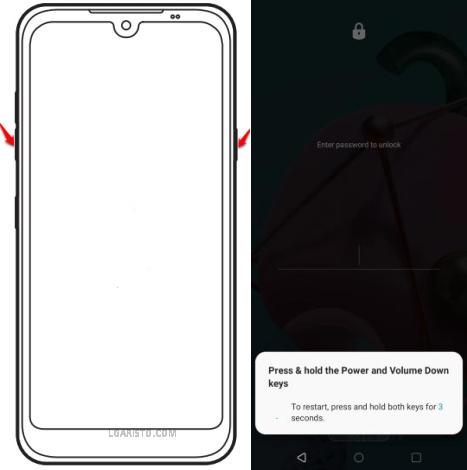
The last option to shut down the phone is “Force Restart”.
Keep holding the Power & Volume Down keys for 10 seconds or until the phone restarts.

During the force restart, as soon as “LG Aristo 5” appears on the screen, release the power key and hold it again until it brings you to the “Factory data reset” screen. Don’t release the volume down button during the whole operation.
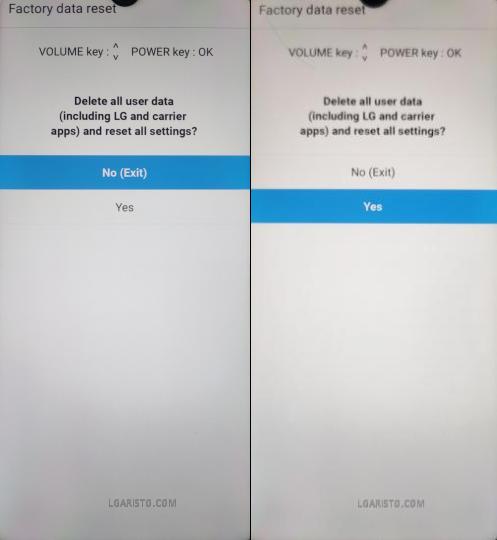
The white “Factory data reset” screen is also known as the Recovery Mode. It helps us to restore the phone when locked out.
In the recovery mode, we need to move down from “No (Exi)” to “Yes” using the volume down key. Press the Power button to confirm this selection.

Repeat the above steps. Again move down from “No” to “Yes” and hit the Power button to “OK” this action.

The LG Aristo 5 is getting erased now.
We need to wait for a while until it brings us to the “Welcome” screen.
Hit the “Forward arrow” to move ahead.
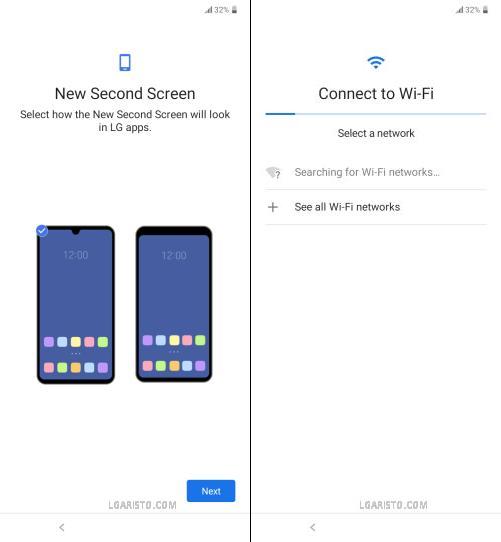
Set the new second screen with or without a notch.
In the next step, we need to connect to the internet using Wifi or mobile data.

My Aristo 5 is connected to the “Home Wifi” network.
Now it’s checking for updates, wait for a while.

Select “Don’t copy” on the “Copy apps & data” page.
This brings us to the lock screen password verification page.
This time we get an alternate option “USE MY GOOGLE ACCOUNT INSTEAD”. Let’s select this option.

We are now on the Google verification screen. It’s asking for the last-synced Google account on this particular device.
If you know the Google account credentials enter it now and finish the setup wizard following the on-screen prompts.
In case, you don’t remember the Google sign-in details, you need to follow the below hack to get past this Google Lock /FRP (Factory reset protection) screen.
How to bypass Google Verification on LG Aristo 5
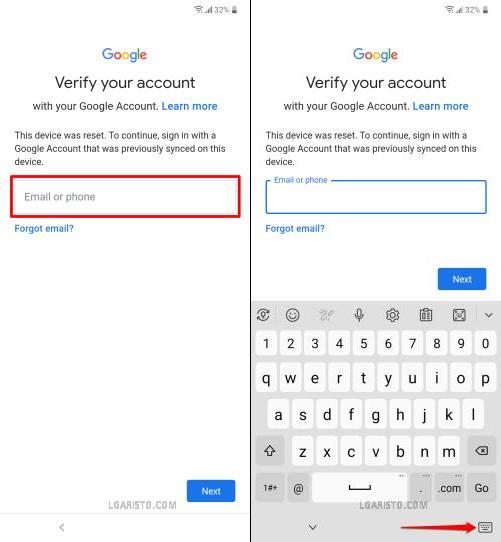
Tap the “Email or Phone” blank field to pull out the on-screen keyboard.
On the Keyboard, hit the “Keyboard icon” located at the bottom-right corner.
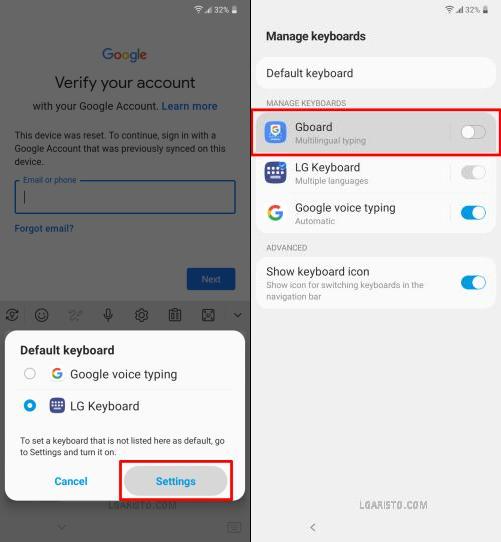
This brings out the “Default keyboard” window.
Hit “Settings” to reach the “Manage keyboards” page.
Select the 1st keyboard on the page, “Gboard”.
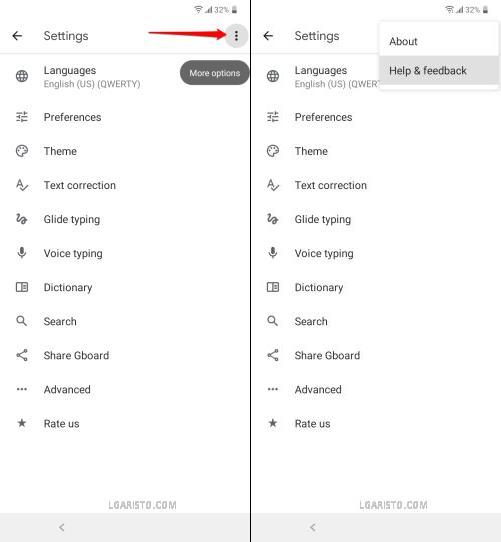
Now, we are on the Gboard Settings page.
Hit the “3 dots” icon at the top-right corner and select “Help & Feedback”.

Now, we are on the Support page.
In the “Describe your issue” search bar, type delete as shown above.
Select the first search result, “Delete or disable apps on Android”.
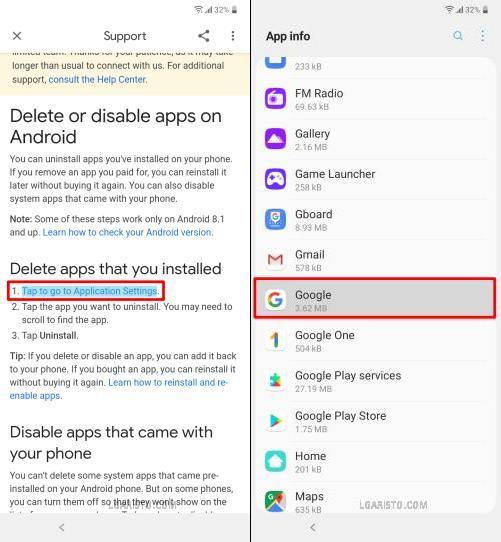
On the next page, look for “Tap to go to Application Settings” and click on it.
This brings us to the Application settings (App Info) page.
On the App Info page, scroll down and select “Google”.
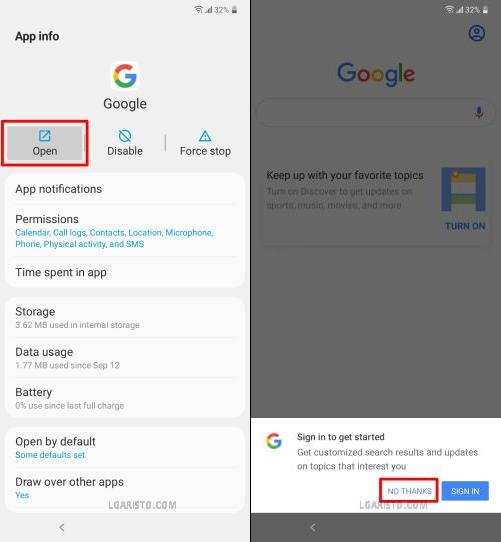
Tap “Open” on the Google app info page.
This launches the Google app.
Hit “No Thanks” to proceed further.
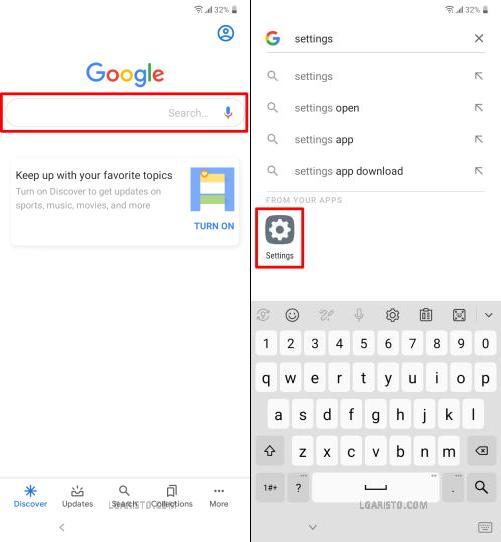
Type Settings in the Google search bar.
Hit the “Settings icon” to open the Settings app.

Use the “Fingerprints” option on the Settings page.
Hit “Next” to move ahead.

This time, we are on the “Select screen lock” page.
Here we get to add a screen lock Password, Pattern on PIN.
The good thing is, this new screen lock will replace the old lock screen password/PIN/Pattern.
Add any easy to remember PIN, pattern, or password.
I’ve added 1234 as the Screen PIN.
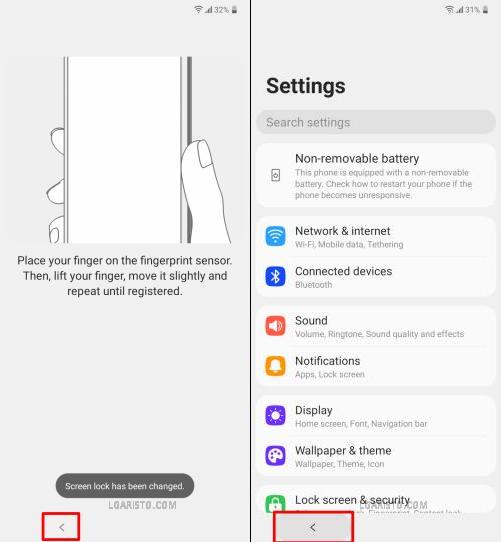
A confirmation message flashes at the bottom of the screen “Screen lock has been changed”.
We have successfully replaced the old screen lock with the new one.
Now, we need to go all the way back to the “Welcome” page.
Use the back button to keep going back.
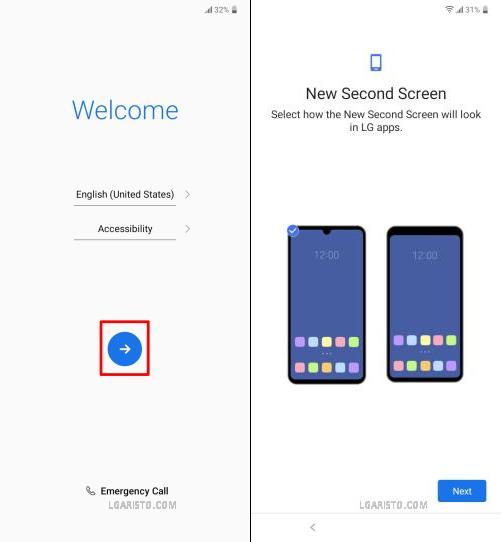
Once again, we are on the Welcome page.
Proceed using the arrow and hit “Next” on the “New Second Screen” page.

Click “Don’t copy” on the next page.
Now, we are on the lock screen verification page.
We know the Screen PIN. Enter the PIN we just created a few steps ago i.e. 1234
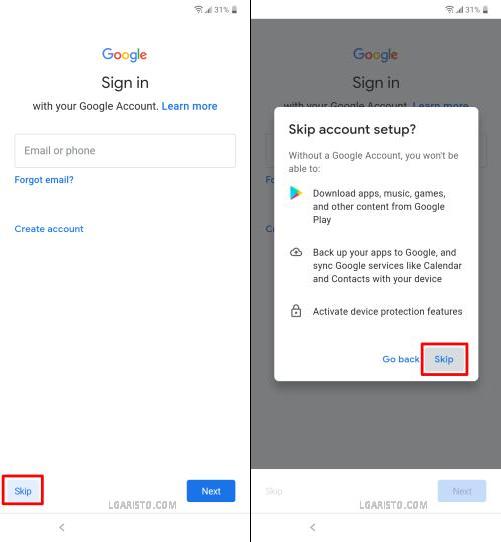
The lock screen verification is done and once again we are on the Google sign-in page.
This time we get a “Skip” option. You can also add a Google account. The last-synced account is not required.

In the next step, Accept Google services terms and conditions.

Tap “OK” on the “Review additional apps” page.

The last page of the setup wizard is the “Legal documents” page.
Tick the “I agree” checkbox and select “DONE” to finish the setup wizard.
We have landed on the LG Aristo 5 home screen thus bypassing the lock screen.
If stuck at any point, feel free to leave a comment below.
How can I unlock the phone without deleting its data?
Sorry, not possible
I never got a use your google account instead it went straight to sign in with google. Ive been watching video after video they all the same and it still does the same thing again
You need to hard reset the phone to restore that page.
Okay so I too got stuck on the google varification screen the second time around. I did a hard reset I entered my new pin it worked but going through the welcome again I keep getting stuck at the same spot. I’m never able to skip the google login
thank you so very much. A solution that actually worked. much appreciated.
I got stuck after doing the pin and finger print. I went all the way back to the beginning and followed the instructions but after hitting don’t copy, it didn’t bring up the pin screen it went straight to the Google login screen. I have tried it several times and it’s still not working and I can’t change the password for it.
Hard reset the phone using volume down + power button. After the reset, you’ll get the pin verification screen.
Thank you very much
Thank you!!