Cricket Debut is an entry-level budget smartphone that comes with Android 11 Go out of the box. It’s just the same as AT&T Calypso 2.
On Cricket Debut, the need for Google verification arises when you hard reset the device via recovery mode.
In this post, we are going to use the latest and easiest 2022 method to bypass the FRP lock on U319AA Android 11 without a computer as follows –

I forgot the lock screen password. To bypass the Cricket Debut lock screen I had to factory reset the device.
Now, after the reset, I landed on the “Hi There” screen. Click “START” to move ahead.
Then connect your phone to a Wifi network.

The phone is getting ready. Wait for a few minutes.
After a while, I landed on the “Copy apps & data” page. Click “Don’t copy”.

Now, the phone is stuck on the “Verify Password” screen. To proceed further I either need the lock screen password or the previously synced Google account.
But, I do not remember any of these.
Let’s use the latest 2022 method to bypass the FRP lock on Cricket Debut Android 11 as follows –
How to bypass Google account verification/FRP lock on Cricket Debut Android 11 without computer U319AA 2022

To bypass the Google verification, go back to the first page with the back key.

Now, tap the “Emergency Call” button and then hit “EMERGENCY INFORMATION” two times.

This will bring you to the “Emergency Information” page. Now, click the “edit button” located in the top-right corner.

Then choose the first option – “Name – Owner”.
When the “Name” pop-up appears, hit the “Profile picture icon” as shown above.

Now, select the lower option – “Choose an image”.
This will take you to the “Recent” screen.
Tap the “3 bar” icon located on the top.

Long press on “Drive” or “Photos”.
This will bring you to the “App Info” screen.
Select the 2nd option – “Permissions”.

Now, it brings me to the “App Permissions” screen.
Hit the search button and type settings in the search bar.
When the search results show up, scroll down to the bottom and choose – “Settings – App Info”.

Hit “OPEN” to enter the Settings app.
In Settings, scroll down and select “Accessibility”.

Now, open the “Accessibility Menu” and turn on the shortcut.

Hit “ALLOW” when prompted. The shortcut button is created.

Now, hit the back key 2 times to go back to the Settings screen.

Now, open “Apps & notifications” > “App Info”.

Hit the “Android Setup” app and click the “FORCE STOP” button.

After stopping it, go one step back as shown above.

Next, we need to open the Google Play Services app.
Click the “Disable” button to turn it off.
After stopping the 2 apps, hit the back button multiple times to go back to the first page.

We are again on the “START” screen.
Click the “Accessibility Menu Shortcut”.
When the window appears, choose “ASSISTANT”.

It says – “Google Play Services Required”.
Hit “Settings” to move ahead.
Now, tap the “Enable” button.

After enabling Google Play Services, go back to the “START” screen.
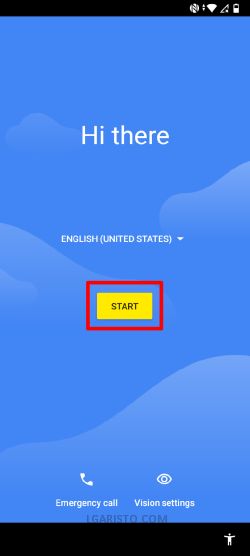
Click “START” to proceed.
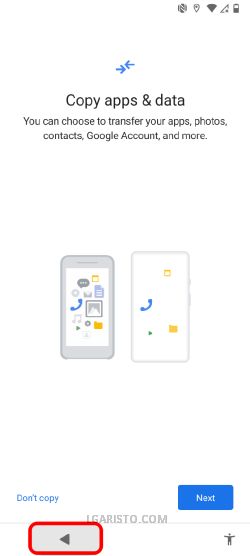
When you land on the “Copy apps & data” screen, click the back key once.
This will take you to the “Connect to Wifi” screen.

There you’ll find the “Set up offline” option at the bottom.
Click on “Set up offline” and then “CONTINUE”.

We have bypassed the Google verification on Cricket Debut U319AA.
Now, accept the Google services terms and conditions.

Then skip the screen lock setup.

Skip the face unlock setup and follow the on-screen prompts to reach the last page. Hit “Finish” to reach the home screen.

We have successfully landed on the Alcatel Debut home screen thus bypassing the Google account.
For any queries or feedback, feel free to leave a comment below.
Need help with free on cricket LG x charge.
When I get back to the start screen after I disabled Google play services. And click on the assistant icon. It doesn’t say anything about needing Google play services. It just opens the assistant go app and tells me I’m not connected to the internet even when I am. So I’m stuck……
Please use the latest 2023 method. This way you do not need the accessibility menu –
https://lgaristo.com/cricket-debut-frp-bypass-new-method-no-accessibility-menu-2023/