In this post, we’re going to restore a bricked LG Aristo 3 Plus / Aristo 3 / Aristo 2 Plus / Aristo 2 by flashing stock firmware (kdz) file using LGUP flashing tool. This tutorial can also be useful to Upgrade or Downgrade your Android system firmware.
First of all, we need to download the necessary files based on the phone model. LG Aristo 2 Plus belongs to T-mobile with model number X212TAL.
LG Aristo 3 Plus, Aristo 3 & Aristo 2 are MetroPCS phones. Their respective model numbers are X220mb, X220ma & X210ma.
Download the proper firmware file according to your phone model and proceed with the tutorial. Below are the download links
Stock Firmware / ROM Kdz file
LG Aristo 3 Pie ROM – Stock Firmware Version – Android Pie 9.0 X220MA20c
LG Aristo 3 Oreo ROM – Stock Firmware Version – Android Oreo 8.1.0 X220ma10f
LG Aristo 3 Plus Pie ROM – Stock Firmware Version – Android Pie 9.0 X220MB20c
LG Aristo 2 Oreo ROM – Stock Firmware Version – Android Oreo 8.1 X210ma20g – Download & extract the zip file on your computer
How to restore a bricked LG Aristo 3 / Aristo 3 Plus / Aristo 2 / Aristo 2 Plus
Along with the firmware file we also need to download LG USB Driver & LGUP flashing tool. You can get these files from the below download links –
LG Mobile Driver version 4.4.2 –
LGUP Dual Mode – Download & extract the zip file on your computer
So, Let’s start the procedure with the installation of LG Mobile Driver on our computer.

To install LG Mobile driver double-click the “LGMobileDriver_WHQL_Ver_4.4.2 ” file as shown in the screenshot above.

Follow the on-screen prompts after clicking “Next” to complete the installation of LG Mobile driver on your computer.

Now that the LG USB driver is installed, it’s the right time to connect our LG K30 to the computer.
To flash the stock firmware we’ve to boot our K30 into Download Mode as per the below instructions –
Power off your LG K30
Connect one end of the USB data cable to your phone. Press the Volume UP key
Keep the Volume UP key pressed, and insert the other end of the USB cable to your PC.
This would boot the phone directly into the Download Mode.

You can see the download mode in the above picture.
Before moving further, wait for the LGE AndroidNet USB Modem & LGE AndroidNet Serial Port driver to install.
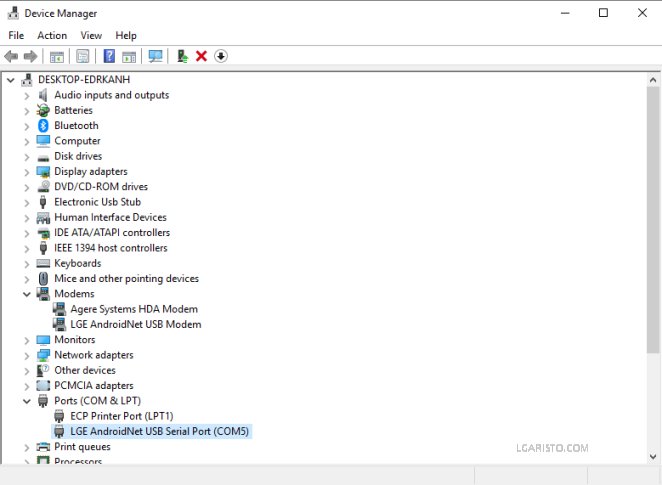
In the Device Manager, we can check the driver installation status.
Both the drivers are installed successfully.

Now extract the downloaded LGUP_DualMode.zip file and open the extracted folder.

In the LGUP_DualMode folder, look for “LGUP_Store_Frame_ver_1_14_3” setup file and click on it to start the installation of LGUP flashing tool.

Finish the LGUP software installation to proceed further.

Right-Click the “SetUser” file and select “Run as administrator”
Move on to Next Page (Page 2)