What are your options when locked out on Moto G Play due to a forgotten PIN, Pattern, or Password? Is it possible to recover the phone without doing a reset?
In this post, we are going to learn how to restore our Moto G Play, back to the working state when locked out –
How to bypass lock screen on Moto G Play 2021 XT-2093 / Forgot Password, PIN, Pattern / Locked out
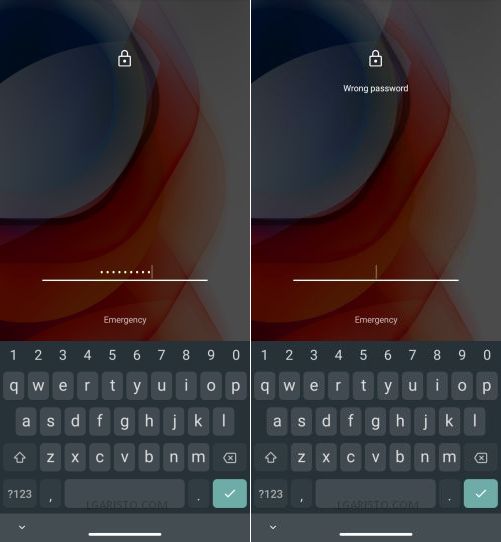
You can see I’m locked out on my Moto G Play. I’ve forgotten the lock screen password.
To get past the lock screen we need to hard reset the phone via Recovery Mode. Let’s turn off our Moto G Play & put it into recovery mode.

Long-press the power button on the right and select “Power off” to turn off your phone.
Once the phone is off, press the volume down + power button to turn on the phone.

This will bring you to the black screen with the START option.
To access the recovery mode, we need to use the volume rocker and power keys.
Use the volume up/down button to move from “START” to “RECOVERY MODE” as shown above.
When the RECOVERY MODE option shows up on the screen, press the power button once.

Now, you must be stuck on the “No command” screen.
To get past this screen, press the Power + Volume Up button. Release both the keys when you reach the Android Recovery page.

We need to factory reset our Moto G Play via Recovery Mode.
Move down from “Reboot System now” to “Wipe data/factory reset” using the volume down button. Now, press the power key once.

Again move down from “Cancel” to “Factory data reset” and click the power button once.
The internal storage data will get wiped out during this process.
Hit the power button one more time to reboot the phone.

After the reset, my phone has reached the “Hi There” page.
Tap the “START” button to move ahead.

Now, connect your phone to the internet via Wifi or Mobile data.
After getting connected, it’s checking for updates. Let’s wait for a while.
 n o
n o
Choose “Don’t copy” when on the “Copy apps & data” page.
Now, we have reached the screen lock verification page. It’s asking for the lock screen password.
I don’t remember the password. There is one more option on the screen – “Use my Google account instead”. Let’s choose this option.

This brings us to the Google verification screen. We need to sign in with the previously synced Google account on this specific device.
Sign in to your Google account and finish the setup wizard to reach the Moto G Play home screen.
In case, you don’t remember the Google account credentials, you need to follow the below hack to get past the FRP lock screen –
How to bypass Google verification on Moto G Play 2021 without computer

Use the back button to go back from the Google verification page to the “Hi There” screen.

Hit the “Emergency call” button on the “Hi There” page to open the phone dialer.
Now, tap “EMERGENCY INFORMATION” 2 times as shown above.

On the Emergency Information page, tap the “Edit icon” at the top-right corner.

On the next page, select “Name”.
The “Name” pop-up appears on the screen. Click the “Profile icon” as shown above.

A dropdown with 2 options appears on the screen. Select the 2nd option i.e. – “Choose an image”.
This brings us to the “Recent” page. Click the “3 bar icon” at the top-left corner.

Now, Long-Press “Drive” to reach the App Info page.
Click “Permissions” on the App Info page.

On the “App Permissions” page, we need to click the search bar at the top-right corner.
Search the term settings

Scroll down and select the “Settings – App Info” option with a blue circular icon.
Now, we have reached the “App Info” page of the “Settings app.
Hit “Open” to launch Settings.

Scroll down on the settings page and choose “Security”.

Tap “Screen pinning” on the security page.
Enable Screen Pinning as shown above.

Now turn on – “Lock device when unpinning”.
This brings us to the “Choose Screen Lock” page.
Let’s use it to add a new screen lock.
I’m setting up an easy-to-remember screen PIN 1234. Let’s choose the option – “Fingerprint + PIN”.

Enter the PIN twice to set the new screen lock.
After adding the PIN, go back to the first page of the setup wizard.

Keep going back using the back button as shown above.

One more time we are on the “Hi There” screen.
Click the “START” button to proceed further.

Hit “Don’t copy” on the next page.
Now, we have reached the Screen lock verification page.
Let’s use the Screen lock PIN we added in the last step.
Enter 1234 and click enter.

The PIN verification was successful.
We’ve got a skip option on the Google sign-in page.
Let’s skip the Google account setup.

Now, accept the Google services terms and conditions.

Re-enter the PIN 1234 when prompted.
Skip the Fingerprint setup as of now.

Click “OK” on the next page.
Hit “Accept and continue” on the Moto Privacy Page.

Tick “I agree” and hit “Next” to proceed further.

Grant permission to the carrier location access request and click “Next”.

Tap “Get started” on the gesture navigation page.

Now follow the on-screen prompts to keep moving further.

Finally, we need to swipe up the screen from the bottom to reach the Moto G Play home screen.
Follow the arrow in the above screenshot.

We have successfully landed on the Moto G Play home screen this bypassing the lock screen.
If stuck at any point, feel free to leave a comment below.
could a free phone
On the Recent page instead of allowing me to long press Drive it doesn’t have drive. Instead of that option it’s AT&T Personal Cloud! Is there another option that I have besides Long-pressing Drive
Mine won’t let me turn on lock device when unpinning. It’s gray.
Your Moto G Play must be on Android 11. Please follow the updated tutorial –
https://lgaristo.com/moto-g-play-bypass-google-account-frp-android-11-without-pc-2021/