Apart from file transfer, there are a few other modes of USB connection between LG Aristo 3 & Computer. For different USB modes, different drivers are needed.
To flash a stock firmware file in Download Mode, we need to install the LG AndroidNet USB Serial Port & LG AndroidNet USB Modem Driver.
Likewise, in ADB / Fastboot Mode we need to install the ADB Interface Driver. ADB / Fastboot mode is used to unlock the Aristo 3 bootloader. We can also use this mode, to move apps to SD card on Aristo 3.
In this, post we are going to Download & install the drivers for MTP / File Transfer mode, Download Mode & ADB Mode.
So without further ado, Let’s do the needful –
LG Aristo 3 & Aristo 3 Plus USB Driver Installation – Windows 7, 10 & Mac – lmx220ma lmx220mb
Download the install the latest LG Mobile Driver v4.4.2 on your computer. It’s compatible with Windows 7 as well as Windows 10. Below is the download link –
LG Aristo 3 Mobile Driver v4.4.2 – Windows 7 & 10
The LG Aristo 3 Driver for Mac can be downloaded as follows –
LG Aristo 3 Mobile Driver v5.4 – Mac

Download and save the “LGMobileDriver_WHQL_Ver_4.4.2” setup file on your computer.
Double-click the file to start the installation process.

After choosing the setup language, tap “NEXT” as shown above.

Tap “Next” and follow the on-screen prompts to proceed further.

The driver installation is in progress.

The LG Mobile Driver is now installed successfully.
We are ready to establish a USB connection between our LG Aristo 3 / Aristo 3 Plus and the PC.
LG Aristo 3 File Transfer Driver / MTP Mode Driver

Connect your Aristo 3 to PC using a USB data cable.

Now choose the USB Connection mode as “File Transfer”.

Wait for the driver installation to complete.
In the Device Manager, LG Aristo 3 is now visible under “Portable Devices” as shown above.

An LG Aristo 3 pop-up appears on the PC screen with various options.
Let’s choose “Open device to view files”.

“Internal Storage” is visible. You are ready to transfer files between your Aristo 3 & computer.
LG Aristo 3 ADB Interface Driver
The ADB Interface driver is needed for USB Debugging.
When USB Debugging is enabled, we can boot our Aristo 3 into Fastboot mode for Bootloader Unlocking. Moreover, it can be used to move apps to the SD card on Aristo 3.

To enable USB Debugging, pull down the notification bar and tap the “Settings icon”.
Select the General Tab and click on “Developer Options” located at the bottom of the page.
Check out this post to enable developer options on LG Aristo 3.

On the developer options page, scroll down and tap on “USB Debugging” to enable it.

Now that USB Debugging is enabled, we are ready to connect our phone to the computer.

Connect your Aristo 3 to PC using a USB data cable.

When a pop-up appears on the screen to allow USB Debugging, tap “OK” to accept the request.

Wait for the driver installation to complete.
The driver is visible in the device manager as “LGE Mobile ADB Interface” under Android Device.
Now we are ready to unlock our LG Aristo 3 Bootloader using the Fastboot Mode.
We can also Move Apps to SD card on LG Aristo 3 using the ADB Mode.
LG Aristo 3 Download Mode Drivers – USB Serial Port & USB Modem Driver
Download mode can help you in upgrading or downgrading the android firmware on your LG Aristo 3.
In the case of soft brick, it can restore your phone back to the working state.
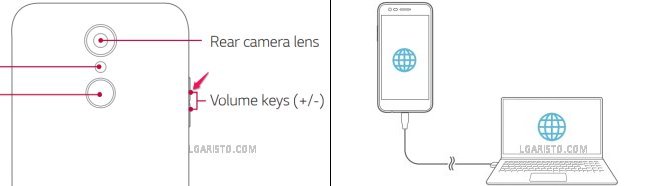
To boot your Aristo 3 into download mode –
Power off your phone
Press the Volume UP button. Connect one of a USB data cable to your phone.
Keep holding the volume key and connect the other end of the USB cable to the PC.

Your Aristo 3 must be now in the Download Mode.
It’s a black screen which says “Firmware Update” as shown above.

Wait for the drivers to install.
The device manager shows the installed drivers as “LG AndroidNet USB Modem” & “LG AndroidNet USB Serial Port”.
We are now ready to Download and Flash LG Aristo 3 Stock Firmware using the LGUP flashing tool.
For any query related to an LG Aristo device, please leave a comment below.