Are you locked out on your Moto G Stylus due to a forgotten PIN, Pattern, or Password? Don’t worry in a few minutes you’ll be able to use your phone once again.
Unfortunately, we cannot bypass the Moto G Stylus lock screen without a reset. To hard reset the phone, we need to put our phone into recovery mode.
Let’s see, how to bypass the Moto G Stylus lock screen as follows –
How to bypass Screen lock on Moto G Stylus (PIN/Pattern/Password)

I’m locked out on my Moto G Stylus. I don’t remember the Screen lock password.
To get past this screen, we need to hard reset the phone via Recovery Mode.
We cannot bypass the Moto G Stylus lock screen without doing a Factory reset.
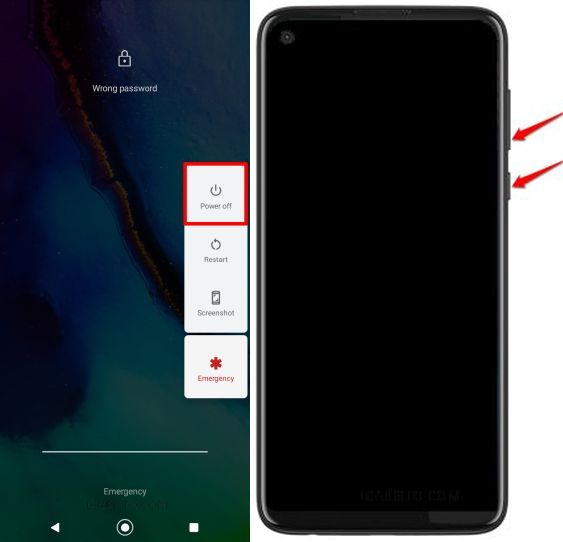
To put our Moto G Stylus into Recovery Mode, let’s power off the phone.
Long-press the power button on the right & select “Power off” to shut down your phone.
Once the phone is off, press the volume down + power button to boot the phone into Recovery Mode.

Your phone must be now on the Black Screen with a START option.
In this mode, we need to use the volume rocker and power button. The touch doesn’t work.
Hit the Volume up or down key to move from “START” to “RECOVERY MODE” as shown above.
When on the Recovery Mode option, press the power button once.

Now, you’ll see a “No command” option on the screen.
Press & hold the power button. Keep holding the power key, and tap the volume up button once.
Release both the keys as soon as the “Android Recovery” page appears on the screen.

We need to use the volume down key to move down from “Reboot system now” to “Wipe data/factory reset”. When you reach the option “Wipe data/factory reset”, tap the power button once.

Again move down from “Cancel” to “Factory data reset” and click the Power key once.

The data has been wiped. Hit the power button one more time to restart the phone.

We have reached the first page of the setup wizard.
Click the “START” button to move ahead.

In the next step, we need to connect to the internet using a Wifi network or Mobile data.

Now, tap “Don’t copy” when on the Copy apps & data page.
This brings us to the Password Verification page. I don’t remember the Screen lock password. The alternate option is “Use my Google account instead”. Let’s select this option.

Now, it’s asking to verify with the previously synced Google account on this device.
Sign in with your Google account and finish the setup wizard to reach the Moto G Stylus Home screen.
If you don’t remember the Google account credentials, you need to follow the below hack to bypass the Google lock –
How to bypass Google lock verification on Moto G Stylus
NOTE: This FRP method works on Motorola G Stylus Android 10 device. If your Moto G Stylus is running on Android 11, please follow the below link –
How to bypass Google lock on Moto G Stylus Android 11 without computer 2022

Use the back button and go back to the “Hi There” page i.e. the first page of the Setup Wizard.

On the “Hi there” page, click the “Emergency Call” button.
This brings us to the phone dialer. Now, tap “EMERGENCY INFORMATION” two times to open this page.

When on the “Emergency information” page, select the “Edit icon”.

Now, we need to click on “Name”. A “Name” pop-up shows up on the screen. Touch the “Profile icon” as shown above.

A dropdown with 2 options appears on the screen. Select “Choose an image” to move ahead.
Now, on the “Recent” page, tap the “3 bar” icon at the top-left corner.

Long-press the “Drive” option to reach Google Drive’s App Info page.
Select the 2nd option i.e. “Permissions” to proceed further.

Now, tap the Search icon and search the term settings

When the search results appear, scroll down & select the “Settings” option with a blue circular icon as marked in the above screenshot.
This time we are on the App info page of the Settings app.
Hit “Open” to launch the Settings app.
We are now in Settings. Scroll down and select “Security”.

Select the last option on the Security page – “Screen pinning”.
Turn on Screen Pinning.

Now, turn on the new option “Lock device when unpinning”.
This brings us to the “Choose Screen Lock” page.
Here we are going to add a new screen lock. This lock will replace the old screen lock.
Let’s select the 2nd option i.e. “Fingerprint + PIN”.

I’ve added 1234 as the new Screen lock PIN. Let’s use this PIN to bypass the Google lock.

There is no need to add the Fingerprint. Use the back button and go back to the first page of the setup wizard.

We are once again on the “Hi There” page.
Select “START” to proceed further.

Now, choose “Don’t copy”.
Verify with the PIN we added in the last step i.e. 1234

The PIN verification was successful. We’ve bypassed the Google verification page.
Now, we get the “Skip” option on the Google account setup page.
Hit “Skip” to move ahead.

Agree to the Google services terms and conditions. Hit “Accept” to do the same.

We need to verify once again with the same PIN 1234
Skip the Fingerprint setup. We can do it later.

Accept the Motorola Privacy Policy.

Agree to the Motorola Permission Request and hit “Next”.

Accept the Carrier location access request and tap “Next”.

Select “Get started” on the gesture navigation page.

Keep hitting “Next” to proceed further.

Finally, we need to use the swipe-up gesture to reach the Home Screen.

We have successfully landed on the Moto G Stylus home screen thus bypassing the lock screen.
If stuck at any point, feel free to leave a comment below.
(Android 10) THANK YOU! My new phone has been bricked for months. Motorola wouldn’t help me because I bought it from a 3rd party seller on Amazon and they wouldn’t accept the Amazon receipt even though it had the IMEI number. YOU HAVE SAVED MY PHONE!!! and my sanity.
what do i do if it will not let me turn on the lock device when unpinning option?
You need to use the updated tutorial. Your phone must be on Android 11 –
https://lgaristo.com/moto-g-stylus-2021-android-11-frp-bypass-google-account-no-pc/
I have a Motorola G8 stylus android 11, I get all the way to the app pinning part,
Then it doesn’t let me turn on lock device when unpinning
Please follow the updated Android 11 Moto G Stylus FRP Bypass tutorial –
https://lgaristo.com/moto-g-stylus-2021-android-11-frp-bypass-google-account-no-pc/
You are my hero! My coding days are from the Jurassic period (Think Heath Kit personal computer from Radio Shack. BASIC, COBAL and Word-perfect complete with reveal codes). I knew there was a way to do this but I just couldn’t quite get there. Thanks y’all!