Moto G 5G 2022 was launched with Android 12 out of the box. After the new security update, the old FRP bypass method no longer works.
Now, we need a new trick to bypass the Google Account verification/FRP lock on Motorola G 5G.
The Factory Reset Protection (FRP) on Motorola phones gets activated after a factory reset using Android Recovery.
To reach the home screen, we need to verify with the previously synced Google account. Let’s use the latest 2023 trick to bypass the FRP lock without a PC as follows –
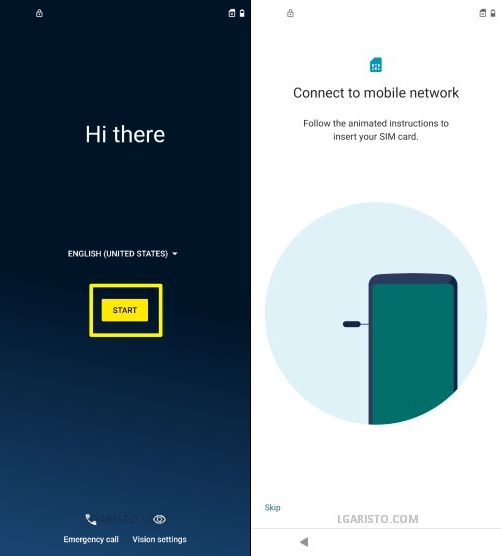
I forgot the Moto G 5G lock screen password. To bypass the lock screen I did a factory reset using Android Recovery.
After the reset, it brings me to the “Hi There” screen as shown above.
Let’s click “START” to begin the setup.

The next page is “Connect to Wifi”. Connect your device to the internet to proceed further.
Now, accept the Motorola Privacy Policy terms and conditions.

It takes a while to get ready then we reach the “Copy apps & data” screen as shown above.
Click “Don’t copy” to move ahead.

Now, we are on the screen lock password verification page. I do not remember the password.
The alternate option is – “Use my Google account instead”. I do not remember the previously synced Google account.
Let’s use the latest September 2023 trick to bypass the FRP lock on Motorola G 5G without a PC as follows –
How to bypass Google account verification/FRP lock on Motorola G 5G Android 12 without PC September 2023

To bypass the Google lock, move back to the “START” screen.

On the “START” page, click on “Vision settings”.
Then choose the last option – “Talkback”.

Enable Talkback with the “Use Talkback” button.
Now, draw an opposite L on the screen. Swipe right then up.

This brings up a permission request – “Allow Android Accessibility Suite to record audio?”.
Double-tap “While using this app”.
Another request appears. Click on “Use voice commands”.
Now, say Google Assistant

The voice command launches the Google Assistant app.
Double-tap the keyboard icon at the bottom. This brings me to the search box.
At this stage, we can turn off Talkback.

Press and hold the volume keys for 3 seconds to enable the Talkback shortcut.
Again click and hold the volume keys until Talkback is disabled.

After turning off Talkback, type open YouTube in the search box.
Pick the search result with the “YouTube icon” as shown above.
This brings me to the Youtube app. Now, click the “user profile icon” in the top-right corner.

Then click on “Settings” > “About”.

On the next screen, look for “YouTube Terms of Service” and click on it.
This opens the Google Chrome app. Do the Chrome setup to get access to the search bar.

Search the term “addrom bypass” and choose the first search result.

Now, look for “Screen Smartlock” and click on it.
We get 3 options – “Pattern, PIN, and Password”.
Let’s pick the first option – “Pattern”.

Draw an easy pattern such as L
Repeat the same pattern and hit “Confirm”.

It does nothing. We are on the same screen.
Again try to add the same pattern lock.

This time the app crashed. Click on “Close app” as shown above.

Again go back and choose “Screen Smartlock”.

Click “Pattern” and draw the same pattern L.

You need to keep trying until you see the above screen which says – “Keep your device unlocked while it’s on you”.
This confirms that the old screen lock is replaced with the new pattern lock.
Now, click on “Yes I’m In”.

Let’s go back and use this new Pattern lock to bypass the Google account verification on Moto G 5G.

We are again on the “START” screen.
Click “START” to proceed.

Hit “Don’t copy” on the “Copy apps & data” screen.

We are on the screen lock verification page. You can see the old screen lock is replaced with this new pattern lock.
Verify with the pattern we set earlier i.e. L.
Now, use the “Skip” option to bypass the Google account sign-in.

Accept the Google services terms and conditions in the next step.

Again verify with the same Pattern L.

Skip the fingerprint setup in the next step.

Follow the on-screen prompts and keep moving ahead.

Finally hit “Done” to complete the setup wizard.
We successfully landed on the Moto G 5G home screen thus bypassing the Google account verification.
If stuck somewhere, feel free to leave a comment below.