Developer options screen was visible until Android 4.1 and at that time other than USB debugging there were quite a few options. Later on, more features were added but only useful to developers. So, since Android 4.2 it is kept hidden and needs to be enabled.
As LG Aristo is running on Android Nougat 7.0 the developer mode is hidden. Please perform the below steps to enable developer options.
How to Enable LG Aristo Developer Options –

Pull down the notification bar and click on “Settings” icon.
On “Settings” Page Scroll down and look for “About Phone”. Click on it.
Now look for “Software info” and select it as shown above.
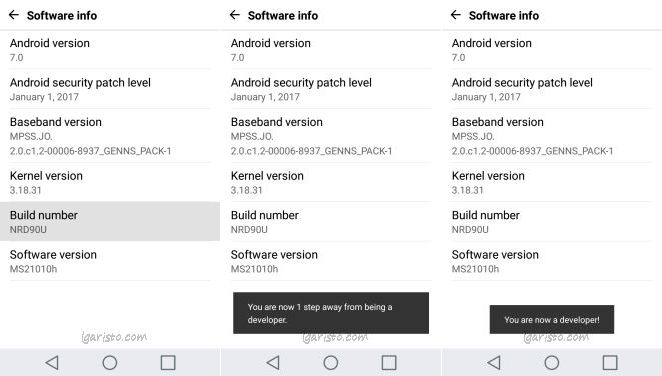
On “Software info” page we’ve to hit on “Build Number” 7 times. When you’ll hit it for the 7th time a popup will say “You are now a developer”.

Now go 2 steps back i.e again to “Settings” page. Here you’ll see “Developer Options” is visible above “About Phone” which was not there before. You’ve enabled developer options. Now we’re one step closer to bootloader unlocking.
Follow the next tutorial to unlock the LG Aristo Bootloader.
For any queries feel free to contact via the comments section below.
This IS the correct way!! It’s on the LG website, so technically TMobile or Metro may not have the steps. You tap on Build Number 7 times.. It even counts down for you. When it says Congratulations you’re now a developer, you have to GO BACK to the settings page. It doesn’t automatically put you into dev mode. On the setting page you will see the option “Developer options” toward the bottom which is where you tap to enter dev mode. Read through the entire instructions first!!
Doesnot Work for me – Model LM-X210MA. Downloaded the apk as well, the app shows greyed out. Any idea please?
Worked perfectly!!! Even gave a count down on how many more times to press
Same here. Hit all if them 7 times, still nothing. Is there another way to enable the option to download from unknown sources? Please HELP!!
same here, even after hitting 7 times nothing happens. There has to be a correct way to do it and T-Mobile should give us a correct instruction. Please someone help.
even after I hit it 7 times my aristo still doesn’t go into developer options mode