LG Aristo 2 is a two-year-old phone. It was launched in mid-2018. In these 2 years, it has seen several system updates.
As the firmware keeps changing we need to find out new ways to get past the Google verification screen. The FRP (Factory Reset Protection) bypass comes into effect after doing a hard reset using the volume down and power button on Aristo 2.
In this post, I’m going to share the latest and easiest October 2020 hack to bypass the google account on LG Aristo 2 lmx210ma MetroPCS & Aristo 2 Plus lmx210ta T-mobile without a computer or app. In a few minutes, you’ll be able to use your phone once again.
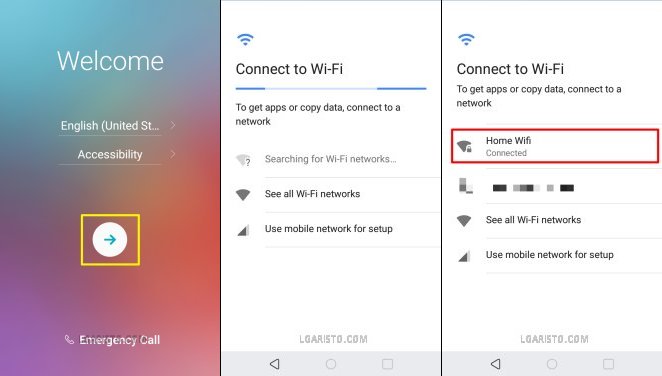
After doing a hard reset using the volume down & power button I’m at the Welcome screen of the setup wizard.
Let’s proceed further. We have to connect our phone to the internet.
My Aristo 2 is connected to the Home Wifi network.
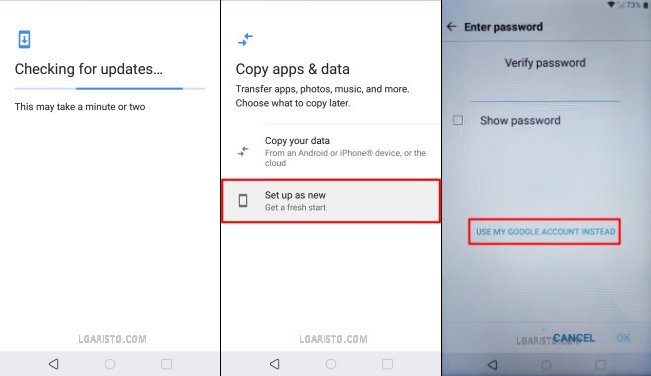
Getting past the “Copy apps & data” page, I’m stuck at the password verification screen. I don’t know the lock screen password. Let’s select the alternate option i.e. “USE MY GOOGLE ACCOUNT INSTEAD”.

This brings us to the Google Verification screen. I don’t know the Google account email id and password. We need to use a hack to get past this FRP lock without signing in.
Follow the below screenshots to bypass the Google lock on your Aristo 2 in less than 10 minutes –
How to bypass Google Account on LG Aristo 2 MetroPCS lmx210ma / Aristo 2 Plus, lmx210ta T-Mobile
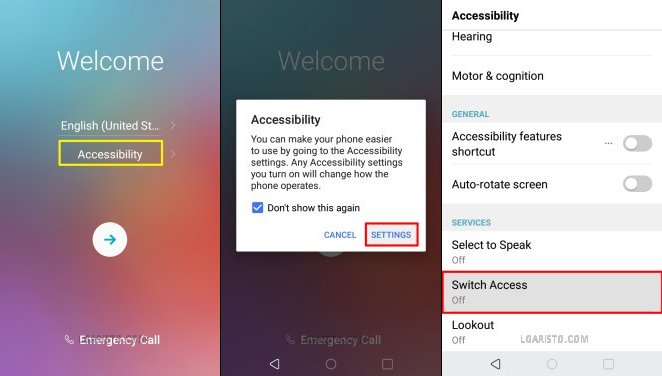
Use the back button to come back from the Google Verification screen to the Welcome screen of the setup wizard.
Tap “Accessibility”. An accessibility window appears on the screen. Tap “SETTINGS” to get access to the “Accessibility” page.
Hit the 2nd last option i.e. “Switch Access” as shown above.
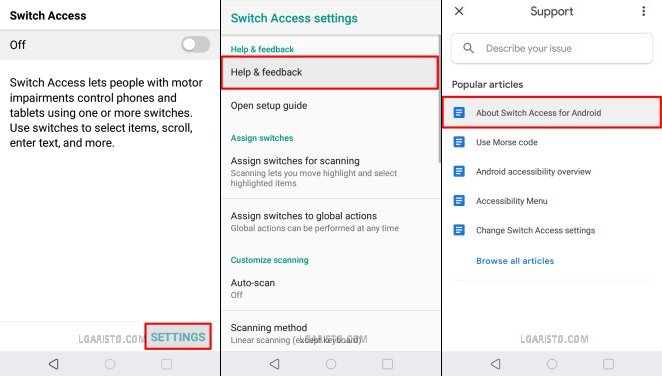
We are now on the “Switch Access” page.
Click “SETTINGS” located at the bottom-right corner.
This takes us to the “Switch Access settings” page.
Choose the first option “Help & feedback”.
On the Support page, select “About Switch Access for Android”.
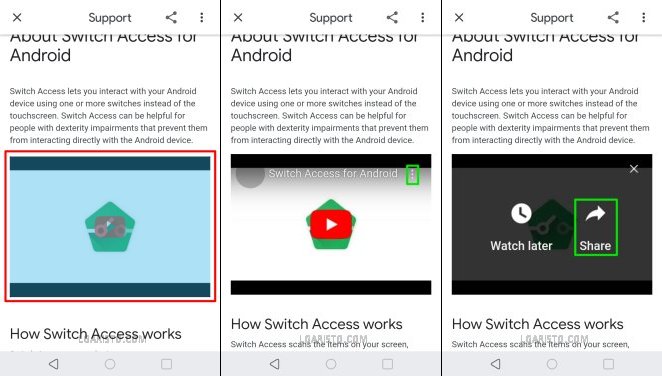
On the next page, there is a Youtube video.
Tap on the youtube window and hit the “3 dots” icon at the top-right corner.
Now, there are 2 options on the youtube screen. Hit “Share” to proceed further.

Click the youtube video link to launch the Youtube app.
On the Youtube page, tap “Share” as marked above.
Choose “Email” as the sharing medium.

Accept the email app permission by hitting “ALLOW”.
Once again hit “Share” and then “Email”.
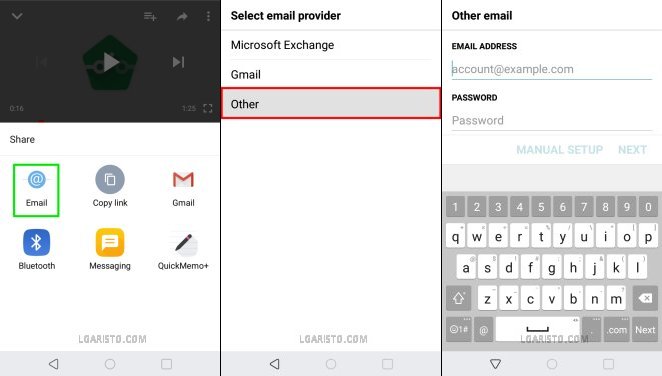
This time we are on the “Select email provider” page.
Select the last option i.e. “Other”.
Type any email id in the “EMAIL ADDRESS” field.

I’ve added an email id a@a.com
Tap “MANUAL SETUP” to move ahead.
Select the account type as “Microsoft Exchange” and hit “NEXT”.
This brings us to the “Server settings” page. Scroll down to the bottom of the page and tap “Add” to add a Client certificate.
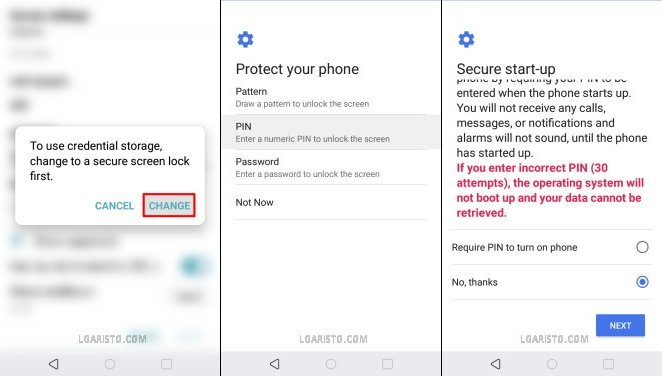
A pop-up appears on the screen. It says we need to add a screen lock to use credential storage. Hit “CHANGE” to accept the request.
We are now on the “Protect your phone” page. This is the screen lock setup page.
We can add a Pattern, PIN, or Password as the screen lock.
Add an easy to remember screen lock.

I’ve added a PIN lock 1234
After the PIN lock set up a confirmation message flashes on the screen “Screen lock has been changed”.
We have successfully replaced the old screen lock with a new one.
Now, we have to restart the phone and complete the setup wizard.

Long-Press the power button on your Aristo 2.
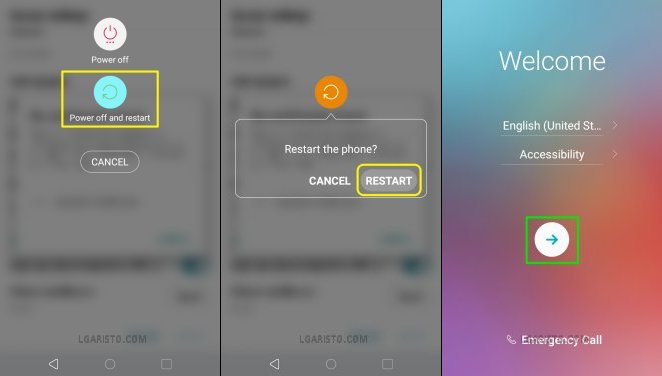
Hit “Power off and restart” to reboot the phone.
We are once again at the “Welcome” screen.
Use the forward arrow to move ahead.

Hit “Set up as new” on the “Copy apps & data” page.
This brings us to the PIN verification page.
Use the same PIN we added in the previous step i.e. 1234 and hit “OK”.
As we added the correct pin, we get the “Skip” option on the Google sign-in page.
At this stage, we can also a Google account (no necessarily the last-synced account).

I’m skipping the Google sign-in option.
Now keep following the on-screen prompts to move ahead.

Accept Google services terms and conditions to reach the “Legal documents” page.

Tick the “I agree” checkbox and click “DONE” to finish the setup wizard.
We are now on the LG Aristo home screen. We have successfully bypassed the Google account on LG Aristo 2 / Aristo 2 Plus.
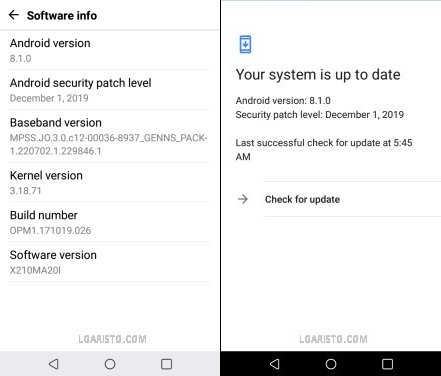
My Aristo 2 is running on the latest firmware X210MA20l. This is the latest & easiest FRP Bypass hack for LG Aristo 2 / Aristo 2 Plus as of 20th October 2020.
If stuck at any point, feel free to leave a comment below.
Passed the lock screen but it didn’t let me skip the sign in page
Stuck on YouTube screen, clicking on the email link after clicking share leads to updating YouTube..