A few Moto G6 users have reported the Youtube Update issue during the FRP bypass. The youtube app fails to open and tells you to update the app first. When you try to update it takes you to the Google verification screen.
In this post, we are going to fix the youtube update issue to reach the Moto G6 home screen as follows –

To bypass the Moto G6 lock screen password I did a factory data reset via Recovery mode.
Now, the factory reset is complete. We are on the “Hi There” screen of the setup wizard.
Let’s hit “START” to begin the setup.

Now, we need to connect our Moto G6 to the internet.
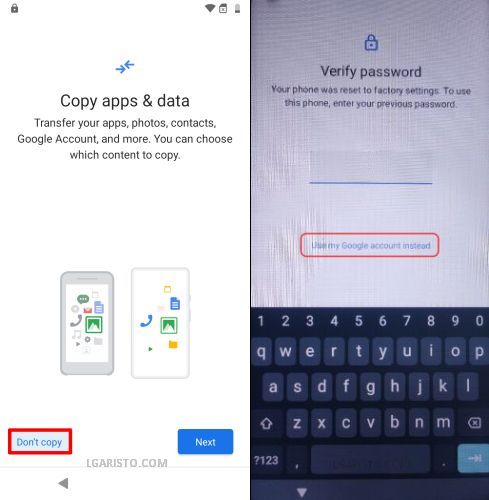
After a few minutes, I reached the “Copy apps & data” page. Let’s tap “Don’t copy”.
The next screen is “Verify Password”.
I do not remember the lock screen password. The other option is – “Use my Google account instead”.

I do not remember the previously synced Google account as well.
Let’s use the latest 2023 trick to bypass the Google FRP lock on Moto G6 as follows –
How to bypass Google account verification/FRP lock on Motorola G6 Play 2023 Youtube Update Fix without PC Android 9.0 Pie XT1922 XT1925

To bypass the Google account, move back from the “Verify your account” screen to the first page.
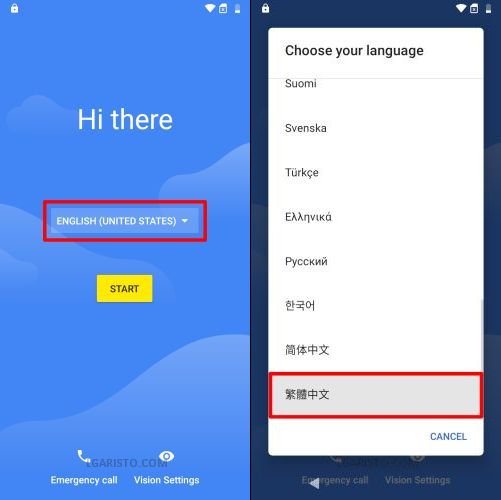
Now, click on “ENGLISH (UNITED STATES)” to change the language.
Scroll down to the bottom and choose a language as shown above.

Now, click the “START” button to proceed.

If there is no SIM card in the phone this page shows up. Hit the skip button on the left.

Now, we are on the “Copy apps & data” screen. Click the back button once to reach the “Connect to Wifi” screen.

Choose the last option on the Wifi page – “See all Wifi networks”.
Again choose the last option – “+ Add new network”.

The keyboard pops up on the screen.
Long-press the “web browser icon” as marked in the above screenshot.
A mini-window appears on the screen. Hit the last option on this window as shown above.

On the following screen hit the bar at the bottom.
Now, look for an option with > icon and click on it.

Hit the “3 dots icon” on the top and choose the lower option.

This brings me to the Support page. Click the search box on the top.
Tap the “web browser icon” to change the keyboard language to English.
Type morse in the search box and hit enter.
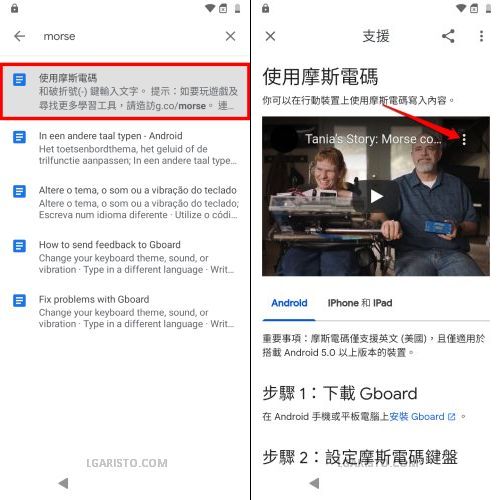
Pick the first search result.
There is a youtube video on this page. Click on it.
Tap the “3 dots icon” on the top-right of the youtube window.

Hit the share icon and then click the video link as shown above.

It fails to open the Youtube app & says we need to update the app first.
Let’s fix this issue.
Long-press the power button and choose the “Power off” option as shown above.

Wait for the phone to turn off completely.
Now, press and hold the volume down + power keys.

We are on a black screen with an Android.
Use the volume rocker to switch from “START” to “RECOVERY MODE”.
Then press the power button once.

Now, it brings me to the “No command” screen.
To exit this page –
- Press and hold the power key
- Keep the power button pressed and hit the volume up key once
- Release both keys as soon as you see the “Android Recovery” screen.

We are now in “Recovery Mode”.
Press and volume rocker to move down from “Reboot System Now” to “Wipe data/factory reset”.
Then tap the power button once.
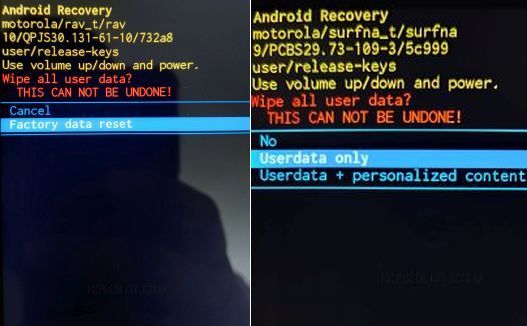
Now, go down from “Cancel” to “Factory data reset” and click the power button to select this option.
Again use the volume down key to select “User data only” and tap the power button to begin the factory data reset.

After the data wipe click the power key one more time to reboot the device.
The reboot will take a few minutes.

After the reset we are again on the “Hi There” screen.
This time you won’t get the youtube update error. Make sure to do the process in one go to avoid the youtube update issue.
Follow the below post for the detailed Moto G6 Android 9 FRP bypass process 2023 –
Moto G6 Google FRP Bypass 2023 without PC Android 9.0 Pie
You can also refer to the below video for a better understanding –