LG Journey is an entry-level budget smartphone from Tracfone. It was launched with Android 9 in 2019. Now, it’s updated to Android 10.
After the new update, the old FRP bypass method doesn’t work anymore. Now, we need to use a new hack to get past the Google lock on LG Journey LTE.
The Factory Reset Protection (FRP) is similar to the iCloud lock on iPhone. It gets activated when you hard reset the phone using the volume down & power keys via Recovery Mode. During the device setup, it asks for the previously synced Google account.
If you’re stuck on the Google verification screen on LG Journey, use the below tutorial to restore your phone back to the working state –

I was locked out on my LG Journey LTE and I performed a hard reset using the volume down & power keys.
After the reset, it brings me to the “Welcome” screen.
Lets’ tap the “forward button” to begin the device setup.

In the next step, we are going to connect our phone to a Wifi network.
Once the phone is connected to the internet, tap “Next”.
Now, it’s checking for updates. We need to wait for a few minutes.

The following screen is “Copy apps & data”. Click “Don’t copy” to skip this step.
Now, it brings me to the screen lock pattern verification screen. I don’t remember the correct pattern. I’ll choose the alternate option – “USE MY GOOGLE ACCOUNT INSTEAD”.

This time we are on the Google verification page. It’s asking to verify with the previously synced Google account.
Let’s use the latest 2021 method to bypass the Google lock on LG Journey LTE Android 10 without a computer –
How to bypass Google lock on LG Journey LTE l322dl Android 10 without PC – Tracfone, Straight Talk

To bypass the FRP lock, we need to pull out the keyboard.
Tap the blank space – “Email or Phone” to bring out the keyboard.
Now, touch the “small keyboard icon” at the bottom-right corner.

A “Default keyboard” window appears at the bottom. Click “Settings” as shown above.
The following screen is “Manage keyboards”.
Hit the first keyboard – “Gboard”.

This will take you to the Gboard Settings page.
Now, tap the “3 dots icon” and select “Help & Feedback”.

The next page is the “Support” page.
Enter the term delete in the search bar and select the first search result – “Delete or disable apps on Android”.

On the next page, click on the link – “Tap to go to Application Settings”.
This will bring you to the “App Info” screen.
Now, scroll down and choose “Google”.

Tap “Open” to launch the Google app. Hit “NO THANKS” to proceed further.

In the search bar enter the term “Chrome” and pick the “Chrome app” from the search result dropdown.

Do the Chrome setup to get access to the search bar.

Now, enter the term quick shortcut maker apk & hit Go.
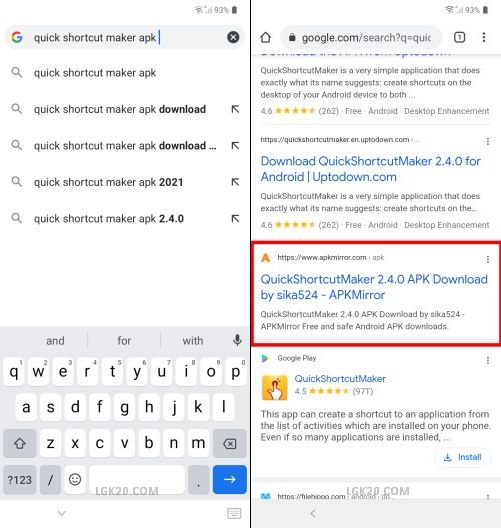
Download the quick shortcut maker app using the apkmirror link as shown above.

Scroll down and hit “DOWNLOAD APK” as shown above.
Tap “OK” when prompted to save the apk file.

Hit “Open” when the app is downloaded.
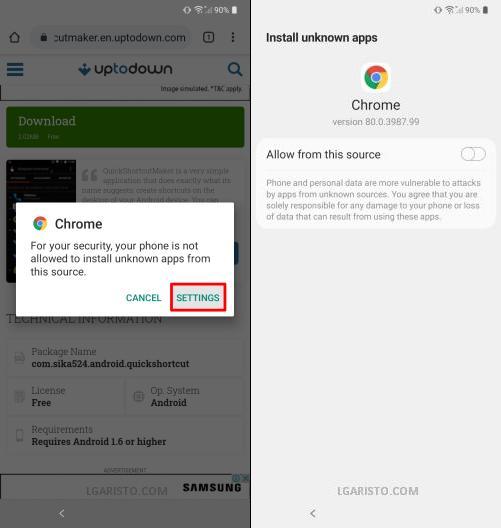
A chrome pop-up appears on the screen.
Hit “SETTINGS” & enable “Allow from this source” on the “Install unknown apps” screen.

Now tap the back button once and click “INSTALL”.

Launch the app once it gets installed.

Now, scroll down and select “Lock Screen Settings”.

There are many “Lock Screen Settings” options. Pick the one with the “Secure lock settings” option as marked in the above screenshot.
Now, hit “Try” to launch this page.

We are now on the “Secure your phone” screen.
Use it to add a new screen lock PIN, Pattern, or Password.
This new lock will replace the old screen lock.
I’ve picked the PIN option.

Add an easy-to-remember PIN such as 1234 and tap “OK”.

The screen lock has been changed.
Now, go back to the first page using the back button.

Keep going back until you reach the “Welcome” screen.

On the Welcome page, tap the forward arrow to move ahead.

Click “Don’t copy” on the “Copy apps & data” screen.

Now, we are on the PIN verification screen. The old pattern lock is replaced with this new PIN lock.
Verify with PIN 1234 and tap OK.
The PIN verification is successful. We have bypassed the Google account verification.
Tap the “Skip” button to bypass the Google account sign-in.

Hit “NEXT” on the “Date & time” screen.

Now, accept the Google services terms and conditions.

Finally, tick the “I agree” checkboxes and hit “DONE” to complete the setup wizard.
We have successfully landed on the LG Journey LTE home screen thus bypassing the Google lock.
If stuck at any stage, feel free to leave a comment below.
I was never presented with a lock screen and when I put a new one on it doesn’t even ask me to put it in just goes straight to the Google account sign in
Mine doesnt give me the option to put the pin in after i changed it
To restore the “Verify PIN” screen you need to hard reset the device using the volume down & power button. After the reset, you’ll get the PIN verification screen.
I it will not open shortcut maker after download
Please download it from another site such as apkmirror
Mine did not give me the option to put a screen lock option on the device and when I try to open secure lock screen in the quick short cut maker thing it does not allow me to try
Says android setup keeps stopping
You’re stuck at which step? Please let me know.
Worked like a charm. Thank you
I got stuck on the step after allow downloads from this site when I pressed install it said did not install
Please use the apkmirror link to download the app. I’ve also updated the post. You can check it now.
My screen never displays the keyboard option. There’s no small keyboard in the corner even when typing anything….
Please try this alternate method –
https://lgaristo.com/lg-tracfone-frp-bypass-google-unlock-2022-android-8-9-10/
It didn’t work for me
You got stuck at which step, please elaborate